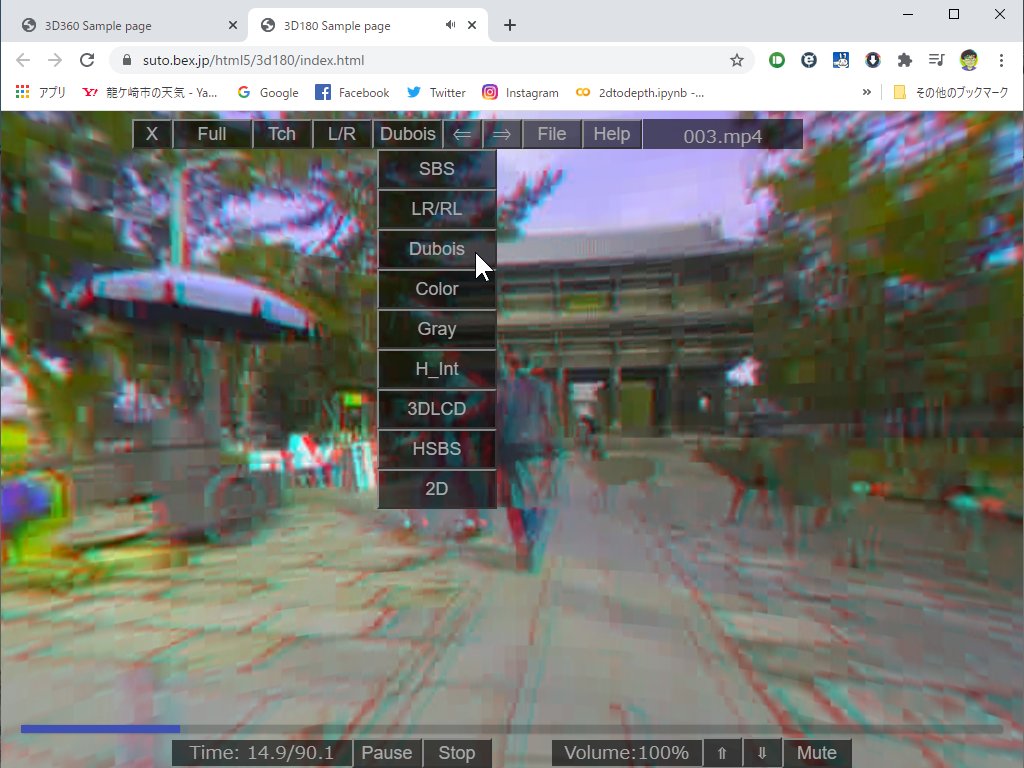
| Menu | Dropdown | Key | Function |
| X | Q | Back to the previous page | |
| Full | Enter | Full-Screen if supported by browser Click here to learn how to view it in full screen on your iPhone. |
|
| Tch | Head tracking <-> touch scrolling switch when on a phone | ||
| L/R | X | Swap Left/Right images | |
| Stereo | S | Dropdown menu for the stereo viewing method |
|
| SBS | Side by side | ||
| LR/RL | Parallel/Cross view | ||
| Dubois | Dubois Anaglyph (Red-Cyan) | ||
| Color | Color Anaglyph (Red-Cyan) | ||
| Gray | Gray Anaglyph (Red-Cyan) | ||
| H_Int. | Column Interlaced | ||
| 3DLCD | Row Interlaced | ||
| HSBS | Side-by-side (50% width) | ||
| 2D | Single Image View | ||
| <- | BS | Previous Image | |
| -> | SP | Next Image | |
| File | You can switch between full and half with the H key after opening the image. |
||
| Full SBS | Open SBS 3D180 movie/image | ||
| Help | Dropdown menu for Help | ||
| Japanese | Japnese help page | ||
| English | English help page | ||
| Version | Show version No. | ||
| Reset | Reset to default setting | ||
| M | Show/Hide menu buttons Mouse double click If you don't operate for 3 seconds, the menu will disappear. |
||
During video playback, video controls appear at the bottom of the screen. |
|||
| progress bar | Display video playback position and change playback position by dragging |
||
| Elapsed time indication | Display video length and current playback position in seconds | ||
| Play | P | Video Playback/Pause | |
| Stop | Stops video playback and restores the playback position to the beginning. |
||
| volume indication | Volume level in %. | ||
| UP | increase in volume | ||
| Down | decrease in volume | ||
| Mute | Muting | ||
| Image position/rotation adjustment | |
| arrow key | Position adjustment of left and right images |
| K/L key | Rotation adjustment of left and right images |
| Home or C key | Adjustment value clear |
| Mouse (PC) | |
| Mouse wheel | Zoom in/out |
| Double click | Show/Hide menu buttons |
| Mouse drag | Scroll through the images. |
| Drag and drop files | Open movie/image files(multiple) |
| Touch (iPad/iPhone/Android etc) | |
| Pinch | Zoom in and out of images In SBS view, the pinch on the left half of the screen can be used to zoom The pinch on the right half is for reducing the display size (for VR glasses). For more information, please click here. |
| double taps | Show/Hide menu buttons |
| Touch scroll | Tch <-> Dev button, You can switch between touch scrolling <-> head tracking. Even in head tracking mode, you can do horizontal touch scrolling. |